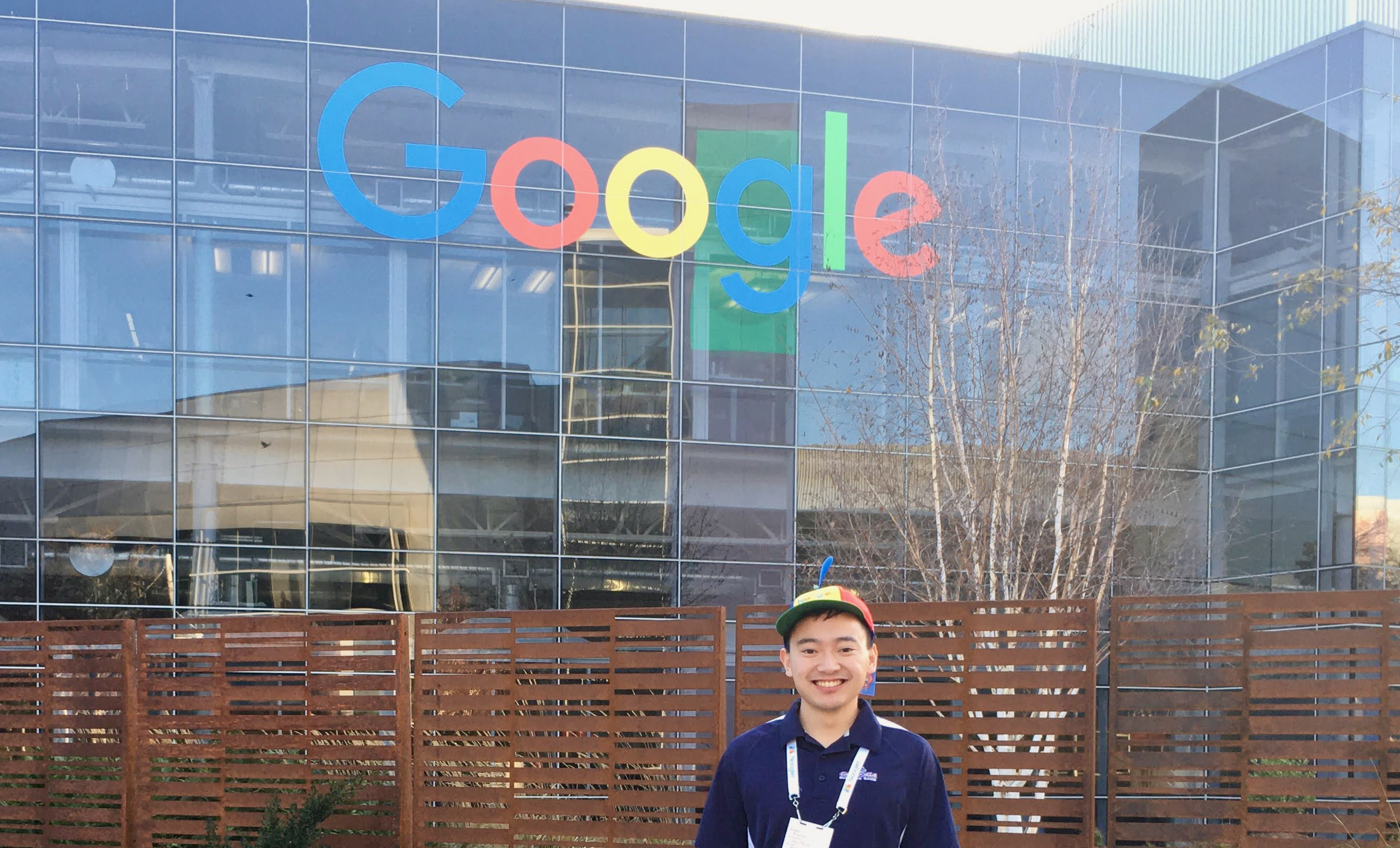Streamlit Data Visualization Cheat Sheet
By Xavier Collantes
1/26/2024
Quickly create front ends from Python data notebooks. Official cheat sheet:
streamlit.io/library/cheatsheet.
Quick start
Bash
1# Install streamlit
2python3 -m venv env
3env/bin/pip install pip --upgrade
4env/bin/pip install streamlit
5
6# Create Python files
7touch main.py
8
9# Add contents to file
10
11# Run file
12env/bin/streamlit run main.py
13snippet hosted withby Xavier
Example
🐍
Python31import streamlit as st
2import pandas as pd
3import numpy as np
4
5def main() -> None:
6 st.title("Quick start example")
7 st.header("Show graphs")
8 st.subheader("Graphs")
9 st.write("**Markdown supported**")
10
11 # Generate sample data for map
12 df = pd.DataFrame(
13 [[(c[0] / 100) + 47.66676293891633, ((c[1] / 100) + 117.40216206237741) * -1]
14 for c in np.random.randn(20, 2)],
15 columns=["lat", "lon"]
16 )
17 st.map(df)
18
19 if st.checkbox("Show data"):
20 st.write(df)
21
22
23if __name__ == "__main__":
24 print("Running")
25 main()
26snippet hosted withby Xavier
Config
.streamlit/config.tomlImport data
Use data like you would in Python Pandas.
🐍
Python31csv_df = pd.read_csv(
2 "https://raw.githubusercontent.com/xcollantes/stock_analysis_dataset/main/us_tickers.csv"
3)
4st.write(csv_df)
5snippet hosted withby Xavier
Caching
Save resources on costly API calls. Streamlit runs the whole code every time a
user interacts. Caching documentation
Use
@st.cache_data decorator on a function to save the contents of the
function such as DataFrames and any serializable data such as ints, floats,
strings.Streamlit will only run the function if either:
- The input params are different from subsequent runs.
- Code inside the function has changed.
@st.cache_resource is for database connections.UI Components
Text and Display
🐍
Python31st.title("Main Title")
2st.header("Header")
3st.subheader("Subheader")
4st.text("Fixed-width text")
5st.markdown("**Bold** and *italic* text")
6st.latex(r"\int_a^b x^2 dx")
7st.code("print('Hello world')", language="python")
8snippet hosted withby Xavier
Input Widgets
🐍
Python31# Text inputs
2name = st.text_input("Enter your name")
3message = st.text_area("Your message")
4number = st.number_input("Pick a number", min_value=0, max_value=100)
5
6# Selection widgets
7option = st.selectbox("Choose option", ["Option 1", "Option 2", "Option 3"])
8options = st.multiselect("Choose multiple", ["A", "B", "C"])
9slider_val = st.slider("Select value", 0, 100, 50)
10range_vals = st.slider("Select range", 0, 100, (25, 75))
11
12# Boolean inputs
13agree = st.checkbox("I agree")
14choice = st.radio("Choose one", ["Yes", "No", "Maybe"])
15snippet hosted withby Xavier
Buttons and Actions
🐍
Python31if st.button("Click me"):
2 st.write("Button was clicked!")
3
4# Download button
5csv = df.to_csv(index=False)
6st.download_button("Download CSV", csv, "data.csv", "text/csv")
7snippet hosted withby Xavier
Charts and Visualizations
🐍
Python31import matplotlib.pyplot as plt
2import altair as alt
3
4# Line chart
5chart_data = pd.DataFrame(np.random.randn(20, 3), columns=["a", "b", "c"])
6st.line_chart(chart_data)
7
8# Bar chart
9st.bar_chart(chart_data)
10
11# Area chart
12st.area_chart(chart_data)
13
14# Matplotlib
15fig, ax = plt.subplots()
16ax.hist(np.random.normal(1, 1, size=100), bins=20)
17st.pyplot(fig)
18
19# Altair
20chart = alt.Chart(chart_data.reset_index()).mark_circle().encode(
21 x="index", y="a", size="b", color="c", tooltip=["index", "a", "b", "c"]
22)
23st.altair_chart(chart, use_container_width=True)
24snippet hosted withby Xavier
Session State
Store data across reruns:
🐍
Python31# Initialize session state
2if "counter" not in st.session_state:
3 st.session_state.counter = 0
4
5# Update state
6if st.button("Increment"):
7 st.session_state.counter += 1
8
9st.write(f"Counter: {st.session_state.counter}")
10
11# Store complex data
12if "data" not in st.session_state:
13 st.session_state.data = pd.DataFrame()
14snippet hosted withby Xavier
Layout and Containers
🐍
Python31# Sidebar
2st.sidebar.title("Sidebar")
3sidebar_option = st.sidebar.selectbox("Choose", ["A", "B", "C"])
4
5# Columns
6col1, col2, col3 = st.columns([1, 2, 1])
7with col1:
8 st.write("Column 1")
9with col2:
10 st.write("Column 2")
11with col3:
12 st.write("Column 3")
13
14# Tabs
15tab1, tab2, tab3 = st.tabs(["Tab 1", "Tab 2", "Tab 3"])
16with tab1:
17 st.write("Content for tab 1")
18
19# Containers
20with st.container():
21 st.write("This is inside a container")
22
23# Expander
24with st.expander("Click to expand"):
25 st.write("Hidden content")
26snippet hosted withby Xavier
File Operations
🐍
Python31# File upload
2uploaded_file = st.file_uploader("Choose a file")
3if uploaded_file is not None:
4 df = pd.read_csv(uploaded_file)
5 st.write(df)
6
7# Multiple files
8uploaded_files = st.file_uploader("Choose files", accept_multiple_files=True)
9for uploaded_file in uploaded_files:
10 st.write(f"Filename: {uploaded_file.name}")
11
12# Image upload
13image = st.file_uploader("Upload image", type=["png", "jpg", "jpeg"])
14if image is not None:
15 st.image(image, caption="Uploaded image")
16snippet hosted withby Xavier
Forms
🐍
Python31with st.form("my_form"):
2 name = st.text_input("Name")
3 age = st.number_input("Age", min_value=0, max_value=120)
4 submitted = st.form_submit_button("Submit")
5
6 if submitted:
7 st.success(f"Hello {name}, you are {age} years old!")
8
9# Form with file upload
10with st.form("file_form"):
11 uploaded_file = st.file_uploader("Choose file")
12 process = st.form_submit_button("Process File")
13snippet hosted withby Xavier
Interactive data
The user can change data to affect other parts of the visualization using
st.data_editor.🐍
Python31# Editable dataframe
2edited_df = st.data_editor(df)
3
4# Data editor with configuration
5edited_df = st.data_editor(
6 df,
7 column_config={
8 "price": st.column_config.NumberColumn(
9 "Price ($)",
10 help="The price in USD",
11 min_value=0,
12 max_value=1000,
13 step=1,
14 format="$%d",
15 )
16 },
17 disabled=["name"], # Make name column read-only
18 hide_index=True,
19)
20snippet hosted withby Xavier
Altair library
Streamlit can use the Altair library for advanced visualizations.
Chat interface
There is a chat UI where the format returns graphs:
Chat message API
This could be useful when creating a chat bot which can show visualizations.
🐍
Python31# Chat interface example
2with st.chat_message("user"):
3 st.write("Hello 👋")
4
5with st.chat_message("assistant"):
6 st.write("Hello human")
7 st.bar_chart(np.random.randn(30, 3))
8
9# Chat input
10prompt = st.chat_input("Say something")
11if prompt:
12 st.write(f"User: {prompt}")
13snippet hosted withby Xavier
Progress and Status
🐍
Python31# Progress bar
2progress_bar = st.progress(0)
3for i in range(100):
4 progress_bar.progress(i + 1)
5
6# Status indicators
7st.success("Success message")
8st.info("Info message")
9st.warning("Warning message")
10st.error("Error message")
11
12# Spinner
13with st.spinner("Loading..."):
14 time.sleep(2)
15st.success("Done!")
16
17# Balloons and snow
18st.balloons()
19st.snow()
20snippet hosted withby Xavier
Deployment
Streamlit Cloud
- Push your code to GitHub
- Go to share.streamlit.io
- Connect your GitHub repository
- Deploy with one click
Local deployment
Bash
1# Run locally
2streamlit run app.py
3
4# Run on specific port
5streamlit run app.py --server.port 8080
6
7# Run with custom config
8streamlit run app.py --server.address 0.0.0.0
9snippet hosted withby Xavier
Docker
dockerfile
1FROM python:3.9-slim
2
3WORKDIR /app
4COPY requirements.txt .
5RUN pip install -r requirements.txt
6
7COPY . .
8
9EXPOSE 8501
10
11CMD ["streamlit", "run", "app.py", "--server.address=0.0.0.0"]
12snippet hosted withby Xavier
Web page
🐍
Python31st.set_page_config(
2 page_title="Ex-stream-ly Cool App",
3 page_icon="🧊",
4 layout="wide",
5 initial_sidebar_state="expanded",
6)
7snippet hosted withby Xavier
Key and Secrets management
Existing secrets management tools, such as dotenv
files, AWS credentials
files, Google
Cloud Secret Manager,
or Hashicorp Vault,
will work fine in Streamlit. We just add native secrets management for times
when it's useful.
Related Articles
Related by topics:
frontend
webdev
bi
python