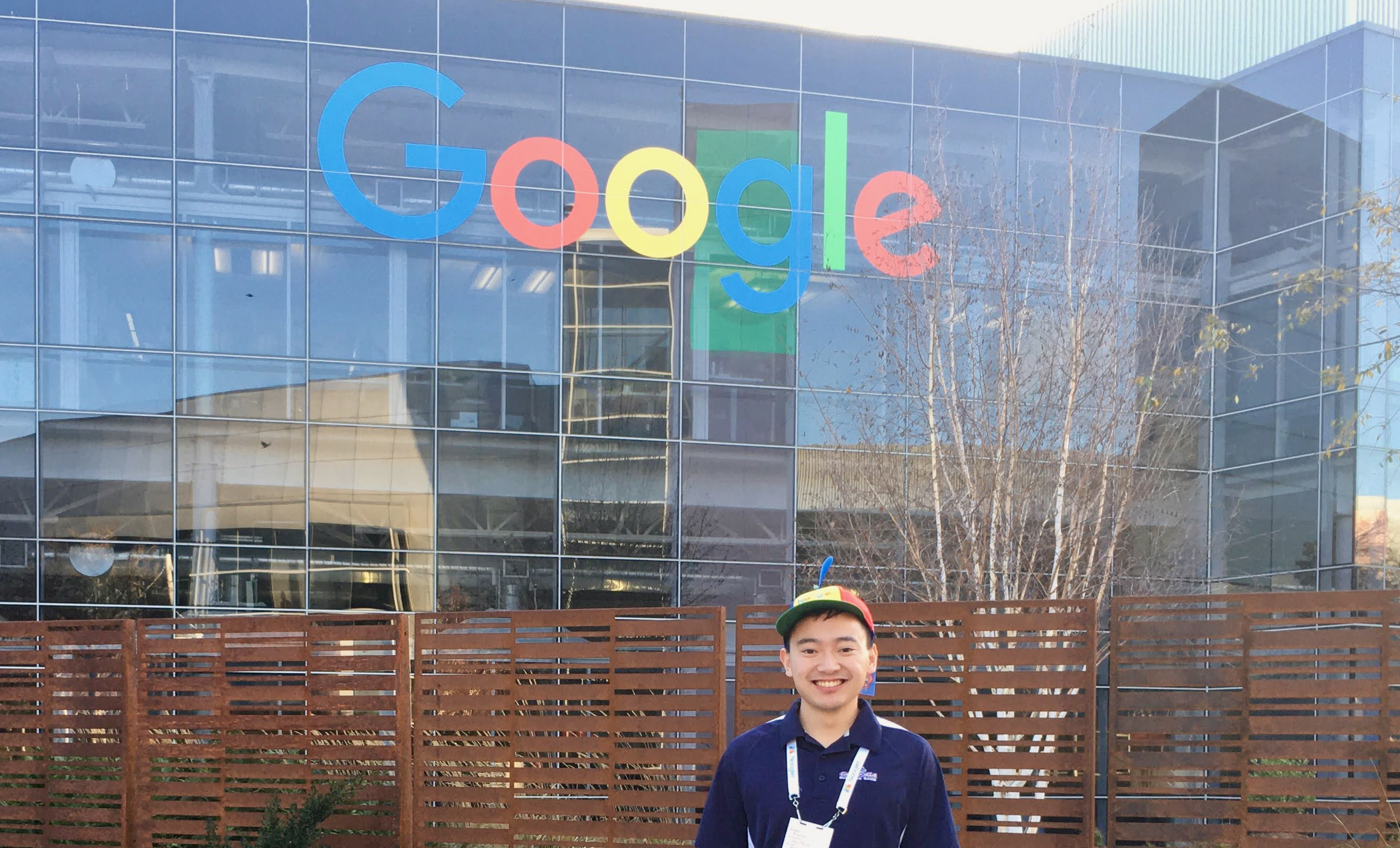Mount AWS EBS Volumes on Linux
By Xavier Collantes
Created: 3/28/2024; Updated: 9/1/2025
Amazon Elastic Block Store (EBS) provides persistent block storage for your EC2
instances. This guide walks through the complete process of attaching,
formatting, and mounting EBS volumes on Linux systems.
Find Device
Your device name may show up differently than what is specified in AWS console.
My new drive is 200 GB so that's how I know it's the one named
nvme1n1.When submitting request for a drive you can use a uncommon size to identify it easier such as 202 GB instead of 200 GB.
sh
1NAME MAJ:MIN RM SIZE RO TYPE MOUNTPOINTS
2nvme1n1 259:0 0 200G 0 disk
3nvme0n1 259:1 0 20G 0 disk
4├─nvme0n1p1 259:3 0 19.9G 0 part /
5├─nvme0n1p14 259:4 0 3M 0 part
6└─nvme0n1p15 259:5 0 124M 0 part /boot/efi
7nvme2n1 259:2 0 419.1G 0 disk
8snippet hosted withby Xavier
See If EBS Must Be Formatted
This determines if the drive has already been initialized. If the EBS volume was
created independently from the EC2 instance creation, it will need to be
formatted like a new drive.
Get information about a specific device, such as its file system type.
sh1# If the output shows simply `data`, as in the following example output,
2# there is no file system on the device.
3sudo file -s /dev/<DRIVE NAME>
4# /dev/xvdf: data -> No filesystem.
5# /dev/xvda1: SGI XFS filesystem data (blksz 4096, inosz 512, v2 dirs) -> Has filesystem.
6Get information about a specific device, such as its file system type. hosted withby Xavier
Mount The Drive
Create a point where the drive can be accessed:
Mount the drive at the access point directory:
Automatically Mount An Attached Volume After Reboot
Create backup of file you will edit:
Find the UUID of the device:
Add UUID for device to persist through reboots:
UUID is for specific EBS volume.
sh1echo "UUID=bcfa0792-edbe-49d5-af46-97cb341c0f23 /<MOUNT DIR> xfs defaults,nofail 0 2" | sudo tee --append /etc/fstab
2df -h
3UUID is for specific EBS volume. hosted withby Xavier
Verify The fstab Entry Works!!! Or Risk Destroying Your Machine
To verify that your entry works, run the following commands to unmount the
device and then mount all file systems in
/etc/fstab. If there are no errors,
the /etc/fstab file is correct and your file system will mount automatically
after reboot.Errors in the `/etc/fstab` file can render a system unbootable. Do not shut down a system that has errors in the `/etc/fstab` file.
If you are unsure how to correct errors in
/etc/fstab and created a backup
file in the first step, you can restore from your backup using the following
command.sh
1sudo umount /<DIR ACCESS POINT>
2sudo mount -a # MAKE SURE NO ERRORS SHOW!!!!!!!!!!
3ls -l /<DIR ACCESS POINT>
4snippet hosted withby Xavier
Formatting New EBS Drive
Do not use this command if you are mounting a volume that already has data on it (for example, a volume that was created from a snapshot). Otherwise, you will format the volume and delete the existing data.
sh
1sudo mkfs -t xfs /dev/<DRIVE NAME>
2
3# If you get an error that `mkfs.xfs` is not found, use the following command to install the XFS tools and then repeat the previous command:
4sudo apt-get install xfsprogs -y
5snippet hosted withby Xavier
Related Articles
Related by topics:
infrastructure
devops
cloud
aws