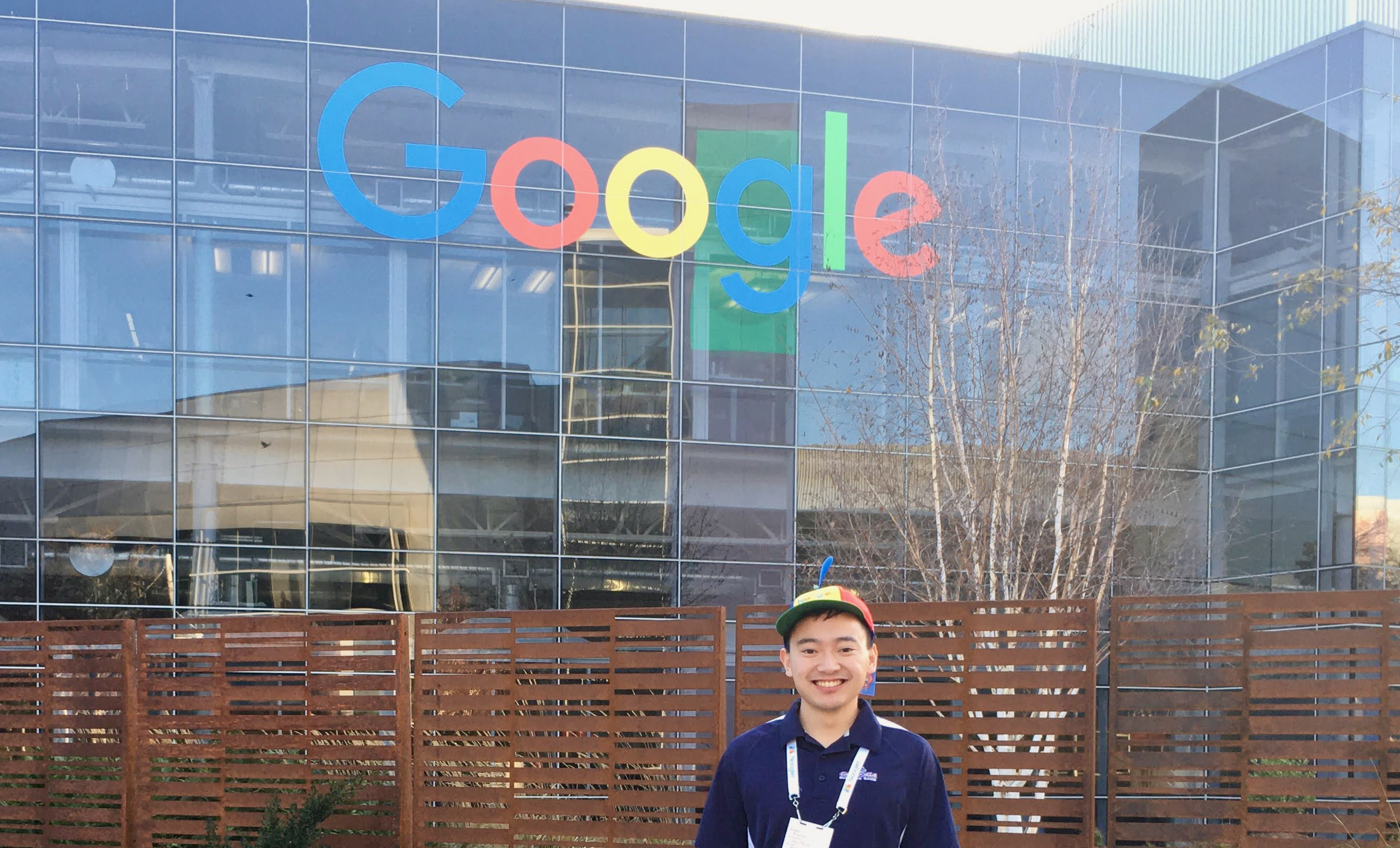How I Built My Own MCP Server
By Xavier Collantes
8/24/2025
Image Automation

Blog-ception: This blog article's images excluding screenshots will be populated using this MCP server.
Old Process
- Google Search for free stock images usually with Unsplash or Pexels
- Download the image to assets directory
- Convert image to WEBP format for faster web loading
- Find appropriate place in blog (I tend to have a pattern for placement)
- Add markdown image tag (I built the portfolio so Markdown blogs convert to React/MaterialUI)
- Format size and alt text
- Repeat for 4 to 8 images per blog
New Process
- (One time only) Add project level
.claude/webp.mdsettings prompt on how to convert images to WEBP format - Tell Claude Code to add images for a blog page
My Setup
I use Cursor as the IDE but Claude Code for the MCP server with Claude Code running in the IDE terminal.
Creating The MCP Server

Create GitHub Repository
Create virtual environment.
Bash1python3 -m venv env
2source env/bin/activate
3
4# Install dependencies.
5pip install mcp requests pydantic
6Functions Marked For MCP
1@server.list_resources()
2async def handle_list_resources() -> list[Resource]:
3 """List available stock image sources."""
4
5@server.read_resource()
6async def handle_read_resource(uri: AnyUrl) -> str:
7 """Read resource content for stock image sources."""
8
9@server.call_tool()
10async def handle_call_tool(name: str, arguments: dict[str, Any] | None) -> list[TextContent]:
11 """Handle tool calls."""
12handle_call_tool(...) function is a TextContent
object. This response is more compatible with LLMs since they receive text-based
inputs.Test The Implementation
(Optional) Adding Custom Commands To Claude Code
I had difficulty when I did not explicitly tell Claude Code to use the 'magick' tool. Claude would attempt to use non-installed commands.
.claude/webp.md file for the repo directory.1# Convert To WebP
2
3Look at the directory public/assets/images/ and check for images that are not in
4WebP format.
5You can skip any non-image files, files that are already WebP, or GIFs.
6SKIP GIFs.
7
8Example:
9
10magick convert input.png -quality 70 output.webp && rm input.png
11
12You can delete the original file after converting to WebP.
13When you have finished, show the amount and percentage of saved space from images
14converted.
15
Attaching The MCP Server
Running The MCP Server
Add The MCP Server To Client
~/.claude.json file.The mcpServers field may exist at different places in the file. Use the highest level of the file for user level config.
mcpServers object.1{
2 "mcpServers": {
3 "free-stock-images": {
4 "command": "/Users/me/Projects/free-stock-images-mcp/env/bin/python3",
5 "args": ["/Users/me/Projects/free-stock-images-mcp/src/server.py"]
6 }
7 }
8}
9You may need to use full paths. Note that I reference the `env/bin/python3` in the command field. I wanted to be explicit to use the executable in the virtual environment which has the dependencies.
Verify The MCP Server Recognized
Completely quit and restart the client for config changes to take effect.
Calling the MCP Server




Errors
Results
Pitfalls
Next Steps
- Add to Claude Desktop for searches
- Refine types of images returned
- Convert to WEBP format on the server side
Further Reading
Related Articles
Related by topics: