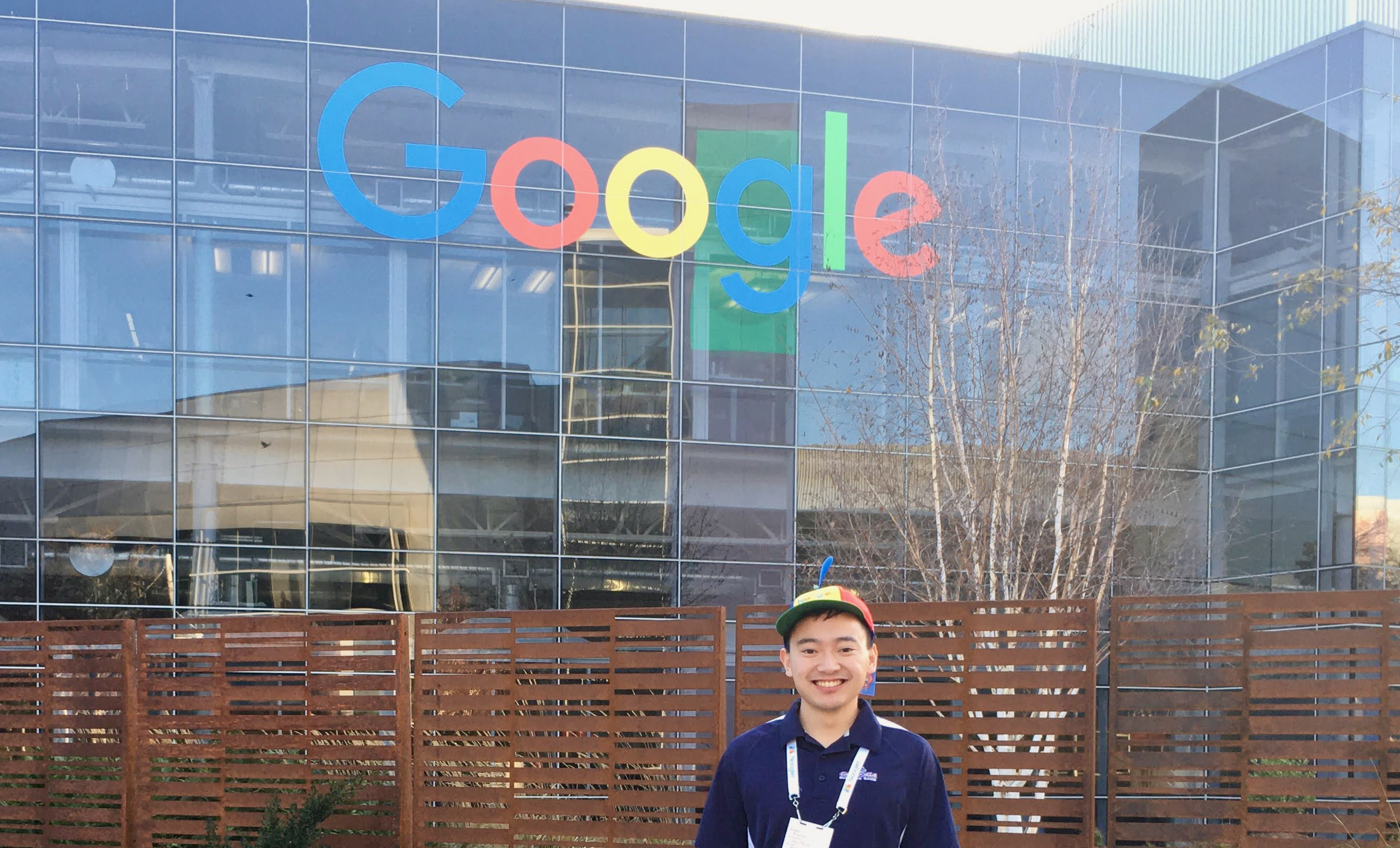Connecting to MCP Servers
By Xavier Collantes
8/24/2025


Claude Desktop Setup (Chatbot UI)
Method 1: Desktop Extensions (Recommended)
- Open Claude Desktop
- Navigate to Settings > Extensions
- Browse available extensions and click Install
- Extensions auto-update by default
Desktop Extensions include a built-in Node.js environment, eliminating the need for manual Node.js installation.
Method 2: Manual Configuration
Verify Node.js installation (LTS version recommended).
Bash1node --version
2npm --version
3- Open Claude Desktop
- Go to File > Settings > Developer
- Click Edit Config to open
claude_desktop_config.json - Add your MCP server configuration
1{
2 "mcpServers": {
3 "github": {
4 "command": "npx",
5 "args": ["-y", "@modelcontextprotocol/server-github"],
6 "env": {
7 "GITHUB_PERSONAL_ACCESS_TOKEN": "your_token_here"
8 }
9 },
10 "filesystem": {
11 "command": "npx",
12 "args": [
13 "-y",
14 "@modelcontextprotocol/server-filesystem",
15 "/path/to/allowed/directory"
16 ],
17 "env": {}
18 }
19 }
20}
21- Completely quit and restart Claude Desktop
- Look for the MCP server indicator in the chat input
- Click the tools icon to see available MCP tools
Configuration changes require a complete restart of Claude Desktop. Simply refreshing the conversation will not load new servers.
Cursor Setup
Method 1: One-Click Installation (2025)
- Open Command Palette (
Ctrl+Shift+P/Cmd+Shift+P) - Search for "Cursor Settings"
- Navigate to MCP Servers and enable the feature
- Browse and install available servers with one-click
Method 2: Configuration Files
Create global MCP config.
Bash1mkdir -p ~/.cursor
2touch ~/.cursor/mcp.json
3Create project-specific config.
Bash1mkdir -p .cursor
2touch .cursor/mcp.json
31{
2 "mcpServers": {
3 "web-search": {
4 "command": "npx",
5 "args": ["-y", "@modelcontextprotocol/server-brave-search"],
6 "env": {
7 "BRAVE_API_KEY": "your_api_key_here"
8 }
9 },
10 "database": {
11 "command": "npx",
12 "args": ["-y", "@modelcontextprotocol/server-postgres"],
13 "env": {
14 "POSTGRES_CONNECTION_STRING": "postgresql://user:password@localhost:5432/dbname"
15 }
16 }
17 }
18}
19- stdio (Standard Input/Output) - Default, simpler for local development
- SSE (Server-Sent Events) - HTTP-based, better for distributed teams
- WebSocket - Real-time bidirectional communication
1{
2 "mcpServers": {
3 "remote-server": {
4 "url": "https://your-mcp-server.com/sse",
5 "transport": "sse",
6 "headers": {
7 "Authorization": "Bearer your_token"
8 }
9 }
10 }
11}
12Project-specific configurations override global ones. Use project configs for tools specific to a codebase.
Authentication And Environment Variables
1{
2 "mcpServers": {
3 "slack": {
4 "command": "npx",
5 "args": ["-y", "@modelcontextprotocol/server-slack"],
6 "env": {
7 "SLACK_BOT_TOKEN": "${SLACK_BOT_TOKEN}",
8 "SLACK_TEAM_ID": "${SLACK_TEAM_ID}"
9 }
10 }
11 }
12}
13Add to ~/.bashrc or ~/.zshrc.
Bash1export SLACK_BOT_TOKEN="xoxb-your-token-here"
2export SLACK_TEAM_ID="T1234567890"
3Never hardcode API keys in configuration files. Always use environment variables or OAuth when available.
Popular MCP Servers
Development Tools
- GitHub: Repository management, issue tracking
- GitLab: CI/CD pipeline integration
Data Sources
- PostgreSQL: Database queries and schema inspection
- SQLite: Local database operations
- Google Drive: File management and search
Web Services
- Slack: Channel management and messaging
- Notion: Page creation and content management
- Brave Search: Real-time web search capabilities
See More
1# Using Composio for quick setup
2npx @composio/mcp@latest setup "https://mcp.composio.dev/github" --client cursor
3Common Pitfalls
.claude.json file but use the outer most
mcpServers field for user scoped servers.- Server not appearing: Ensure complete restart after config changes
- Permission errors: Check file paths and environment variables
- Node.js issues: Verify LTS version installation
Claude Code and Claude Desktop use different MCP server configurations. You will need to configure both if you want to use an MCP for each.
- MCP option missing: Update to latest Cursor version
- OAuth failures: Clear browser cache and re-authenticate
- Transport errors: Verify network connectivity for remote servers
Debugging Commands
Check MCP server installation.
Bash1npx @modelcontextprotocol/server-github --version
2
3# Validate JSON configuration.
4cat ~/.cursor/mcp.json | json_pp
5
6# Test environment variables.
7echo $GITHUB_PERSONAL_ACCESS_TOKEN
8MCP servers are still in active development. Check server documentation for the latest setup instructions and supported features.
Log Analysis
Security Considerations
- Use environment variables for sensitive credentials
- Limit filesystem access to specific directories only
- Regularly rotate API keys and tokens
- Use project-specific configs for sensitive projects
MCP servers can access your local filesystem and external APIs. Only install servers from trusted sources and review their permissions carefully.
Further Reading
Related Articles
Related by topics: